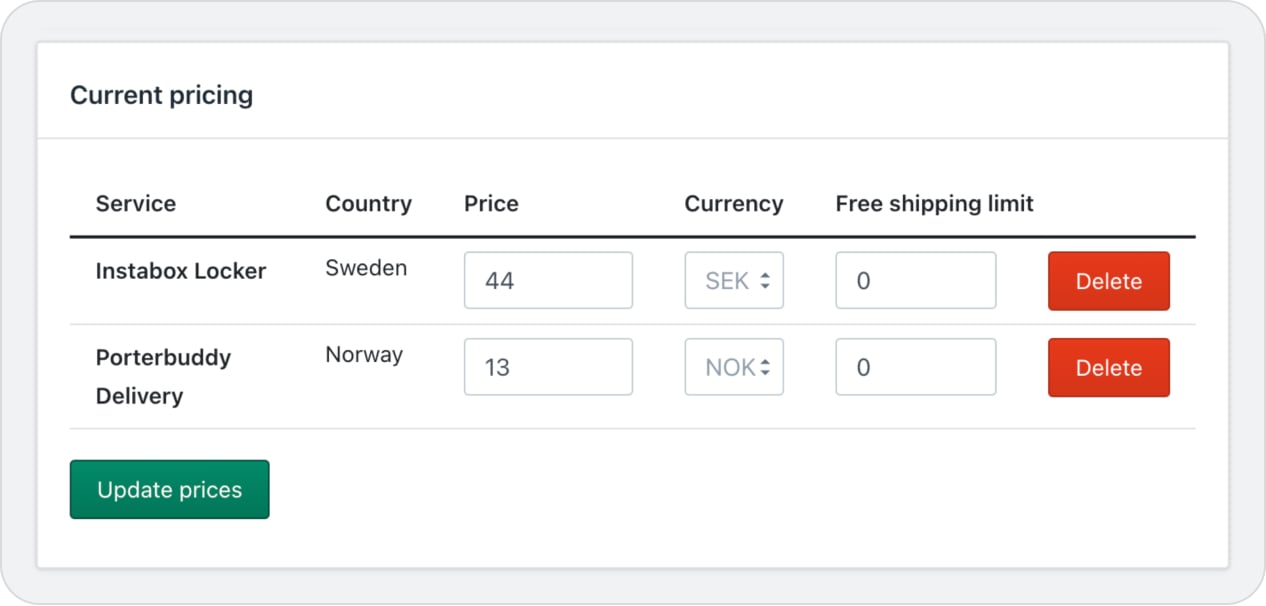Shopify Integration - Pricing
Pricing
In addition to activating the Instabox service in the previous step, there has to be a price connected to that service and country/currency—in order to display Instabox in your checkout.
Apps -> Instabox -> Settings -> Add new price
This feature allows you to control in what region you want to display Instabox. For example, if you have configured Sweden and Denmark and do not want to offer Instabox in Denmark anymore, delete the price from that region and Instabox will not be shown in the checkout.
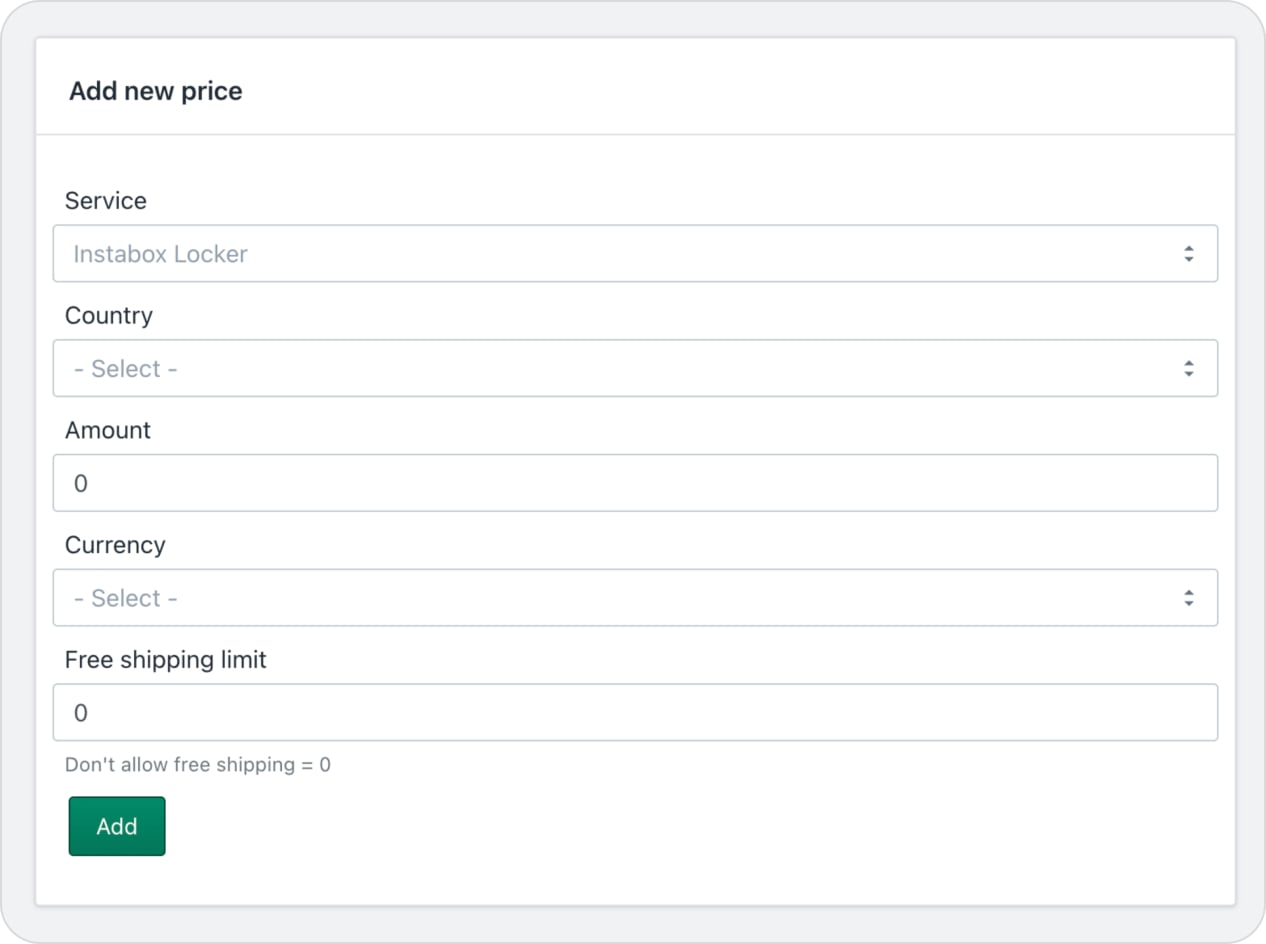
Once the prices are added to your configuration, a new section called current pricing will appear. This is where you change current prices and/or currency.
Apps -> Instabox -> Settings -> Current pricing
Note that if you configure a currency that you don't have set up in your store, Shopify will convert the price to the configured currency, which might differ from the price you intended.